YouTube Embedding Tutorial (With Pictures!)
Greetings web surfers! Thank you kindly for deciding to click on my website! In my not-so-humble opinion, it's pretty darn cool. Today, I am going to walk you though embedding a video from YouTube into your website! And, as the title promises, there will be pictures to help you along!
The first thing you're going to have to do, is open up the search engine of your choice. (Please keep in mind that the screenshots that are shown are taken on my laptop. This process may look different on a mobile device.) Once you've done that, go ahead and type in YouTube.com so we can get this party started!
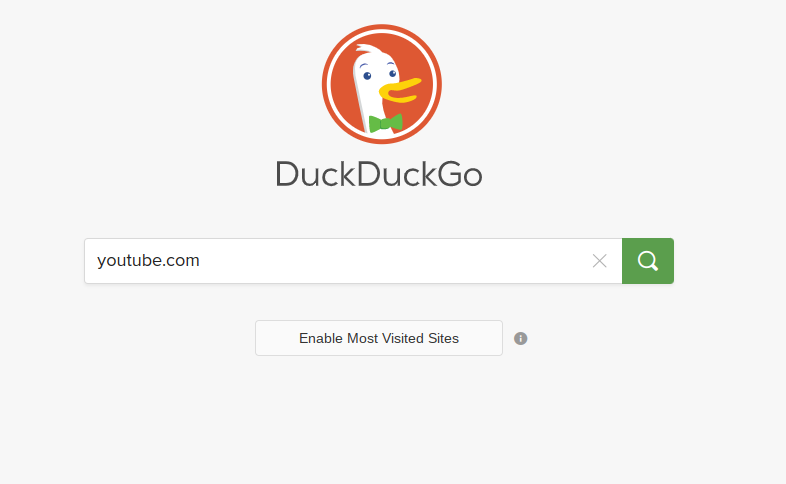
You should be taken to YouTube's homepage. At the top of your screen, you'll see a search bar. Click on it and type in some keywords that will take you to the video of your choice. For my example, I will be using the a video of the award-winning author John Green arguing with his brother about whether or not Batman is a legitamate super hero. Why? Well, you only live once, right?

You know how your parents told you not to push buttons while you were growing up? Forget all of it! Click on 'search', and then find the video you plan to embed into your website!
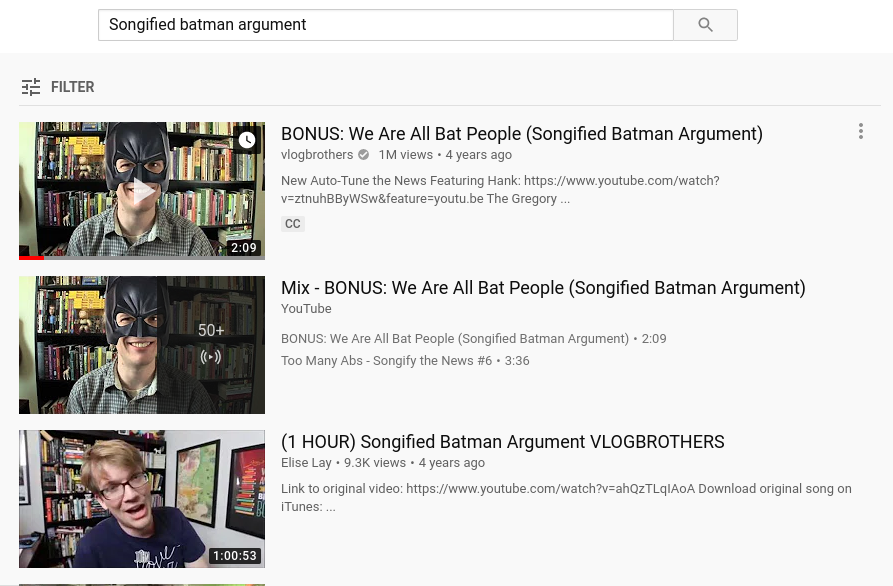
Did you pick your video? Congradulations, my virtual friend! Click on it so that the long list of other videos goes away.
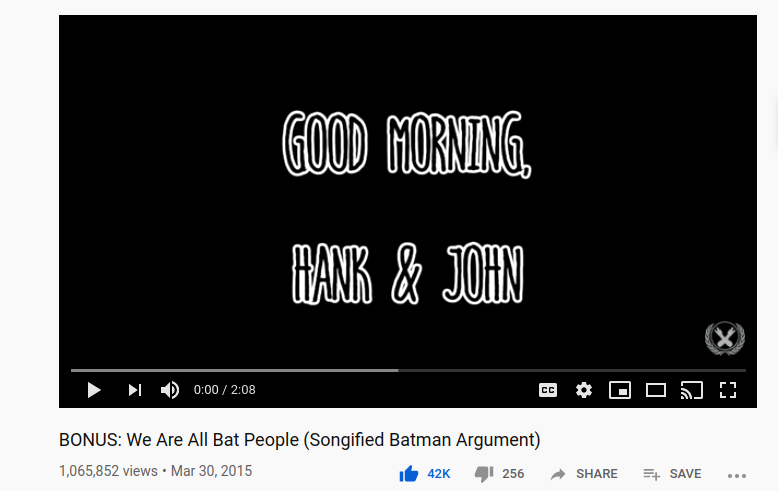
Right below the video, there should a small list of buttons. Locate the one that says 'share' and click on it.

In the top left corner of the new menu that should have popped up, you'll see yet another button, this one labled 'Embed'. Wait, that's what we're trying to do here isn't it? You know what that means- CLICK ON IT!
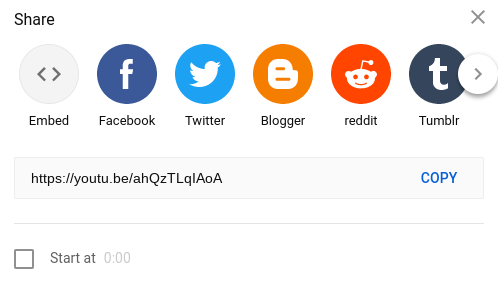
You should now be presented with the code needed to embed the video into you website! Can I get a 'Zippity Do Da'? Go ahead and copy it.
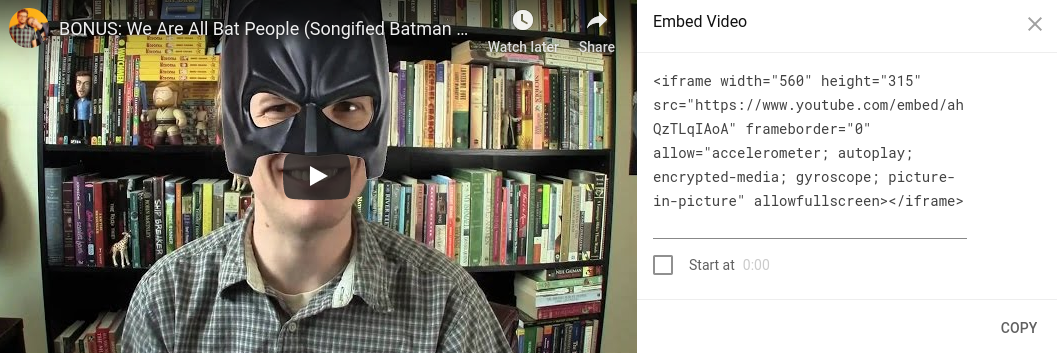
Now is the time we've waited for, what we've worked so hard to acheive. The embedding code is in your hands (or your computers hard drive), now lets get in into your site! Open the source your using to build your website on, I will be using Neocities for my example. Make sure you have the basic code down and are ready to add in your treasure! It should look something like this:

Does it look similar? Awesome! Paste in the embed code.

Once you've done that, you're free to close out of the document.

It's time for the big reveal . . . are you ready? Let's do it! Click on 'view'. (For Neocities.)
And it's easy as that! Now you can go show off to all your friends that you can embed videos from YouTube into your website! Thanks once again for stopping by, I hope you had as much fun as I did! And if not, then good riddance!
Curious about the sing-along version of the John Green vs Hank Green video? No sweat, I've embedded it right here, enjoy!